Great lectures have great flow. With the new MobLab integration with PowerPoint, you can run polls from your slides. Soon MobLab will be available as an “add-in” in the Microsoft store. In this post I’d like to showcase the functionality.
To create a poll instructors select the content area of the slide, choose the My Add-ins arrow (in the Insert Tab), and choose MobLab. Instructors are greeted with a MobLab sign in page, sign-in, and choose their relevant class from a menu of MobLab courses. The size of the content box can be adjusted to fit the full screen.
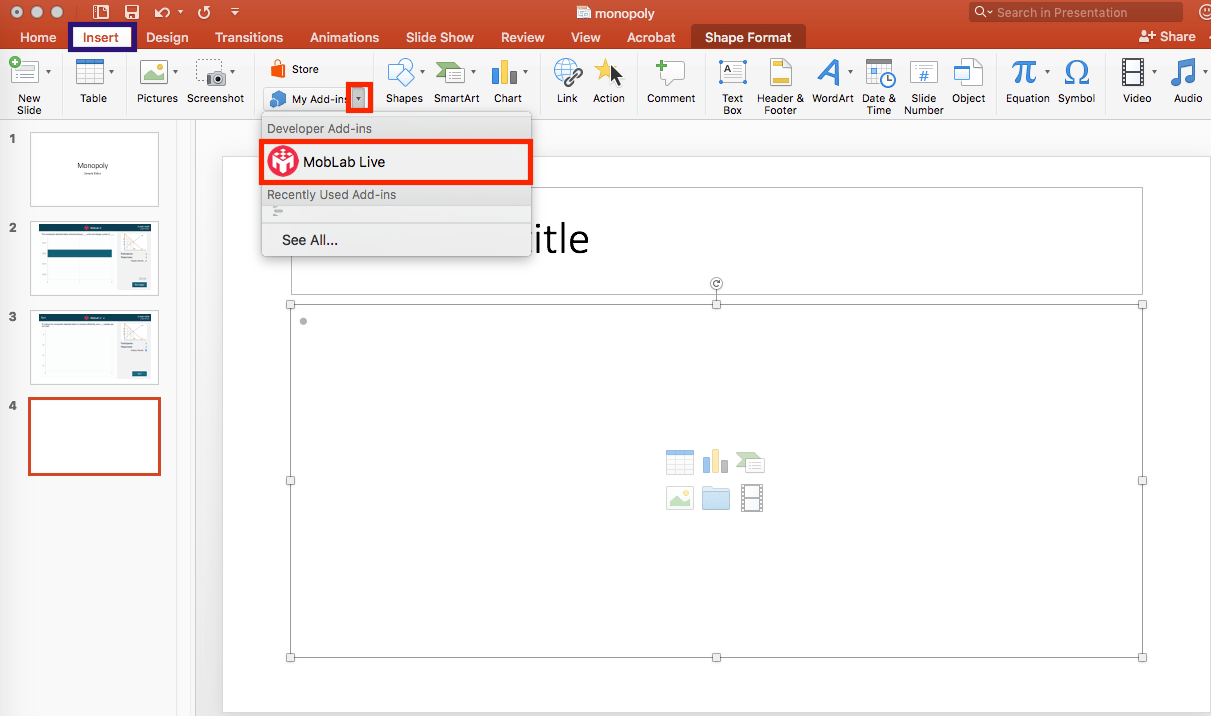
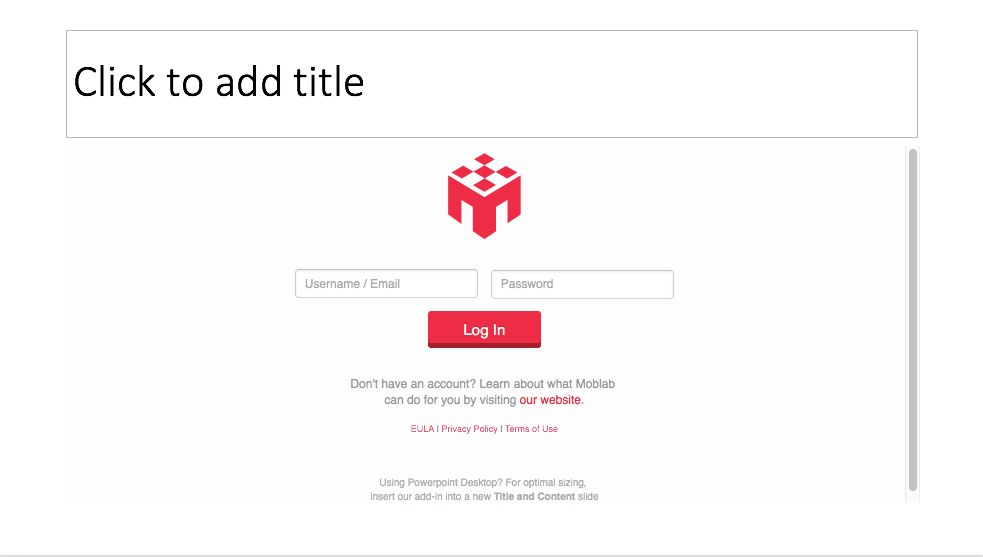
Currently MobLab has two kinds of questions: multiple choice (single answer) and multiple choice (multiple answer). Instructors are prompted to give the question a name for their records (more on that later) and fill in the question text. Images can also be added and check boxes can be selected to indicate the correct answer. Whenever you are finished press “Done”.
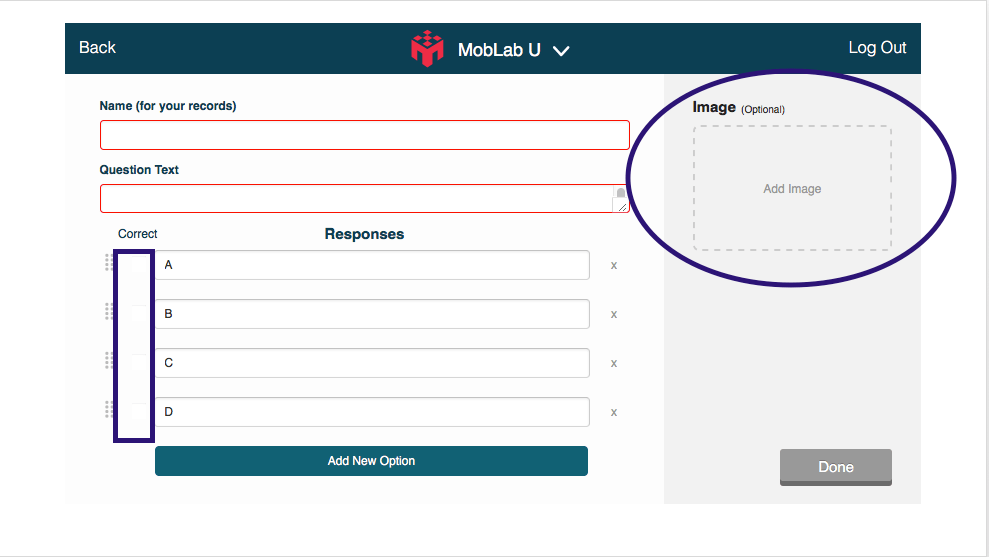
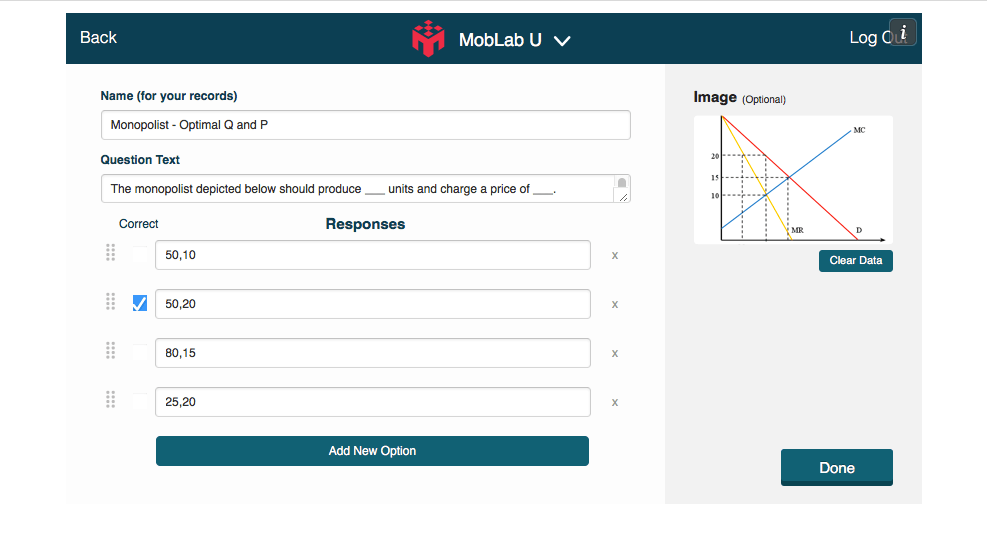
Before pressing “Run” instructors can see the number of students logged onto their MobLab accounts. Responses can be displayed in real-time or after the poll is completed. Also, clicking on the picture causes it to expand to take up the content area.
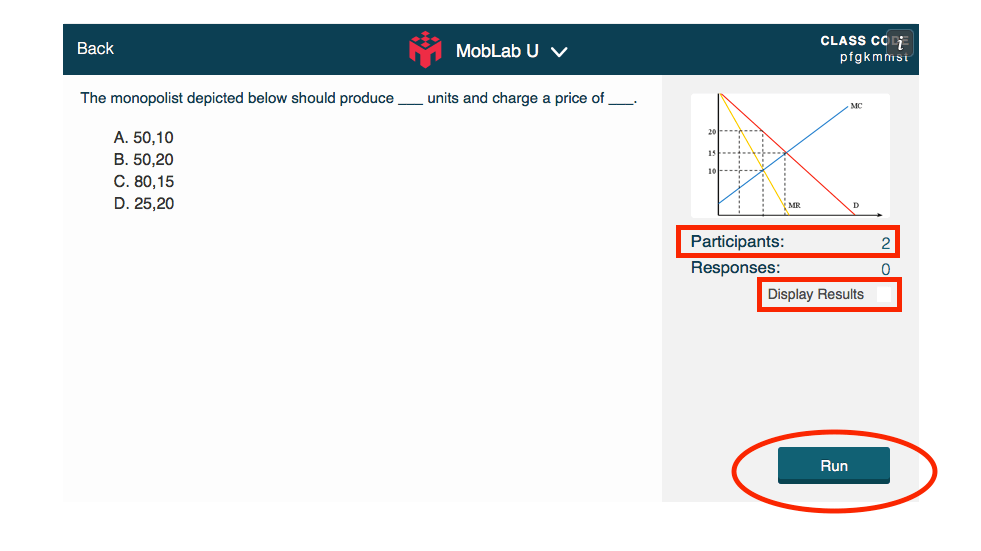
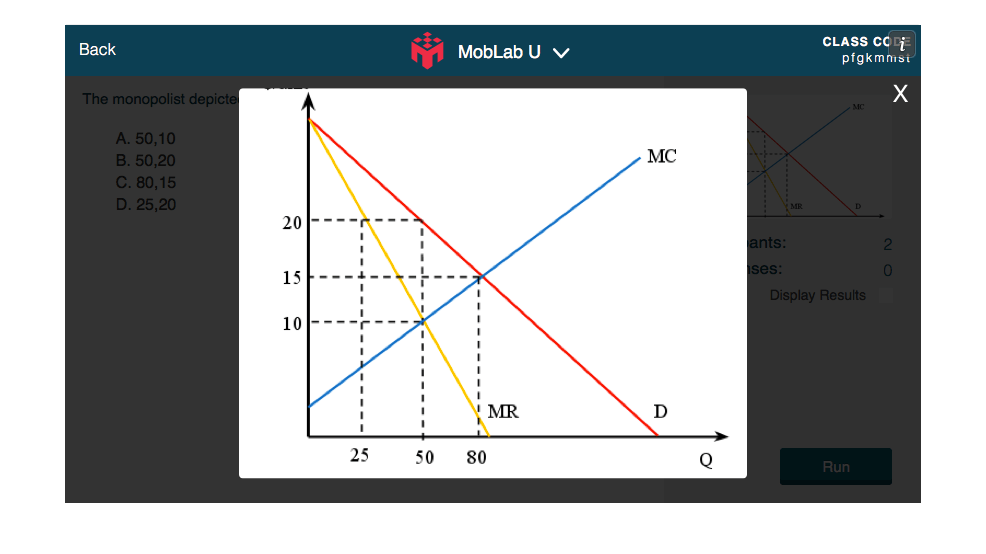 Here are what the responses look like when results are displayed:
Here are what the responses look like when results are displayed:
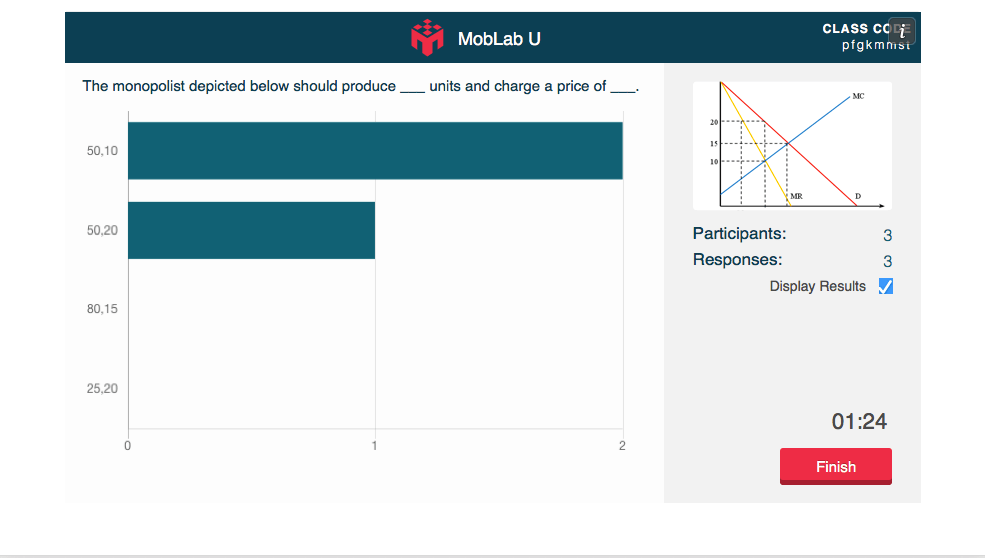 To finish the poll, select “Finish”. The “Finish” button will become a “Run Again” button so instructors can run the same polls for their next class. After pressing “Run Again” instructors can select the class name at the top of the PowerPoint screen (MobLab U in this case) and choose a different class from the dropdown menu. This will cause all slides to update to that new class.None of the earlier results will be lost or overwritten.
To finish the poll, select “Finish”. The “Finish” button will become a “Run Again” button so instructors can run the same polls for their next class. After pressing “Run Again” instructors can select the class name at the top of the PowerPoint screen (MobLab U in this case) and choose a different class from the dropdown menu. This will cause all slides to update to that new class.None of the earlier results will be lost or overwritten.
The results are saved to the corresponding class in the Instructor Console in a playlist called “PPT”. Each question in the PowerPoint slide is saved as a single survey activity. For example, if questions were asked across two recitations it would appear as follows:
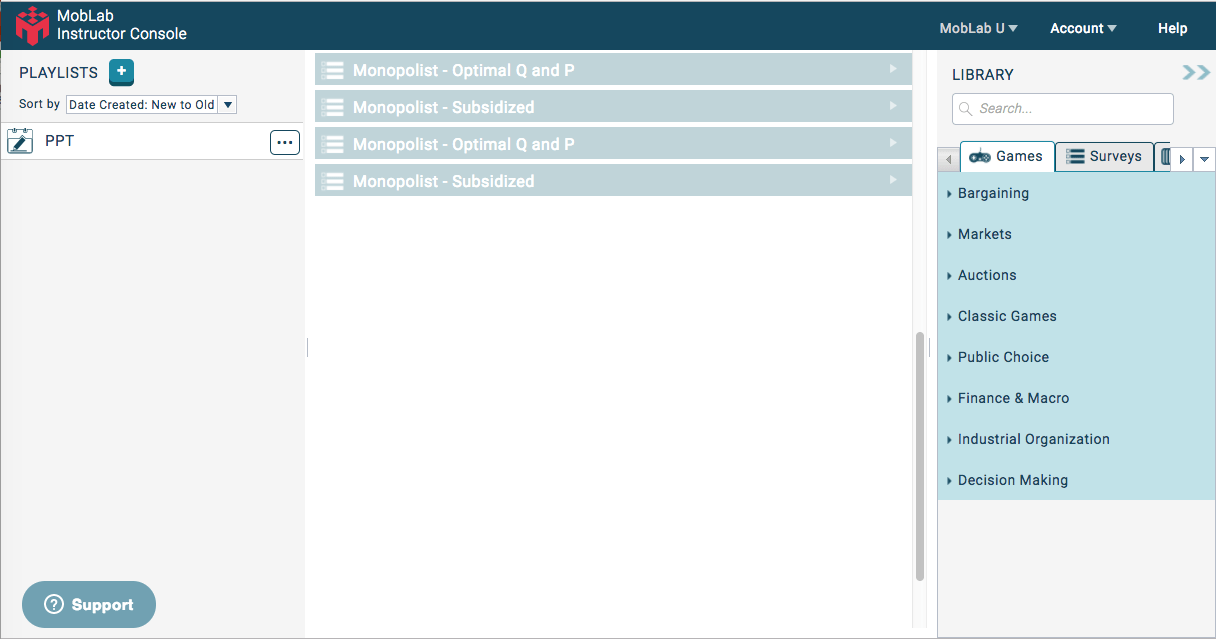
For easy grading, select the class nae in the upper right corner of the Instructor Console and choose “More…”. If you have integrated MobLab with your Learning Management System (LMS) you can send the grades to your LMS or you can simply download the performance. In either case, you can merge the two recitations by grouping students based on “Unique Activity Names”. This is where giving your survey a specific name is helpful.
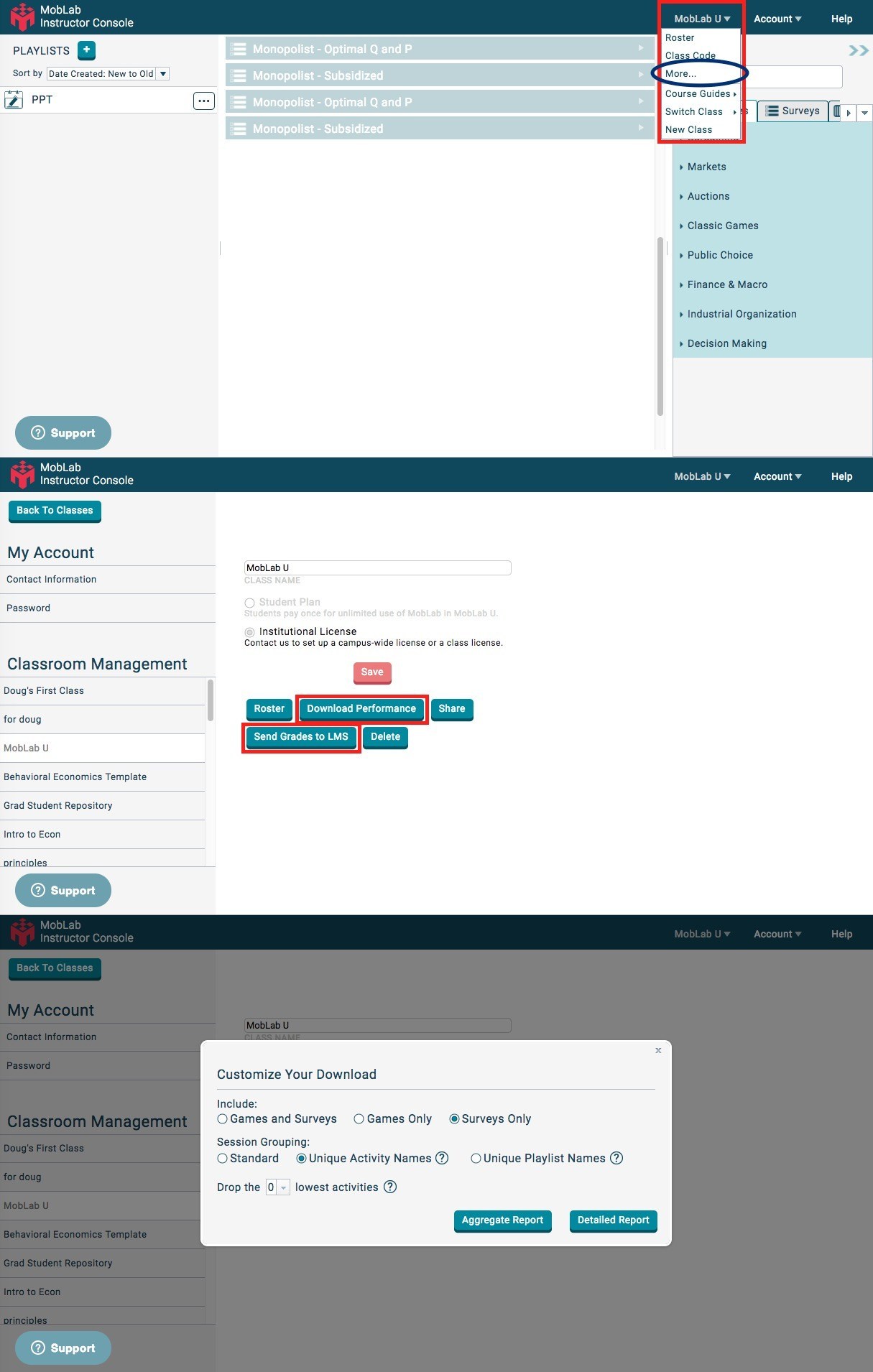
We developed this feature for a couple instructors who asked us. No doubt there are many more who will want to use PowerPoint Integration. If you have any questions, please contact us at support@moblab.com. We are always happy to help!

